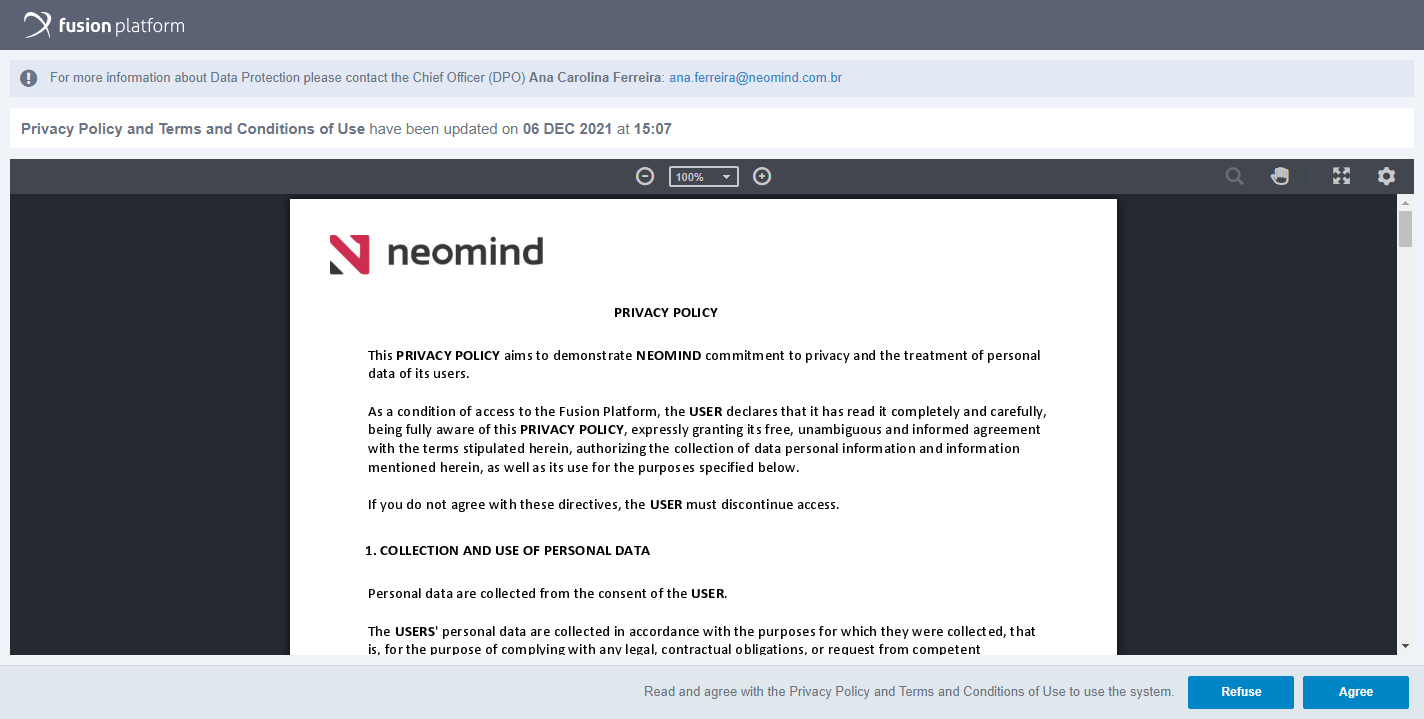Data Protection
The General Administrator of the system may, through this submenu, configure your company's Privacy Policy and Terms and Conditions of Use. These documents are of an extremely important legal nature, as they guarantee transparency regarding data and information practices of all parties involved in the use of the system.
By clicking on the Data Protection submenu, a modal opens and in it you can make the necessary settings for users to receive these documents.
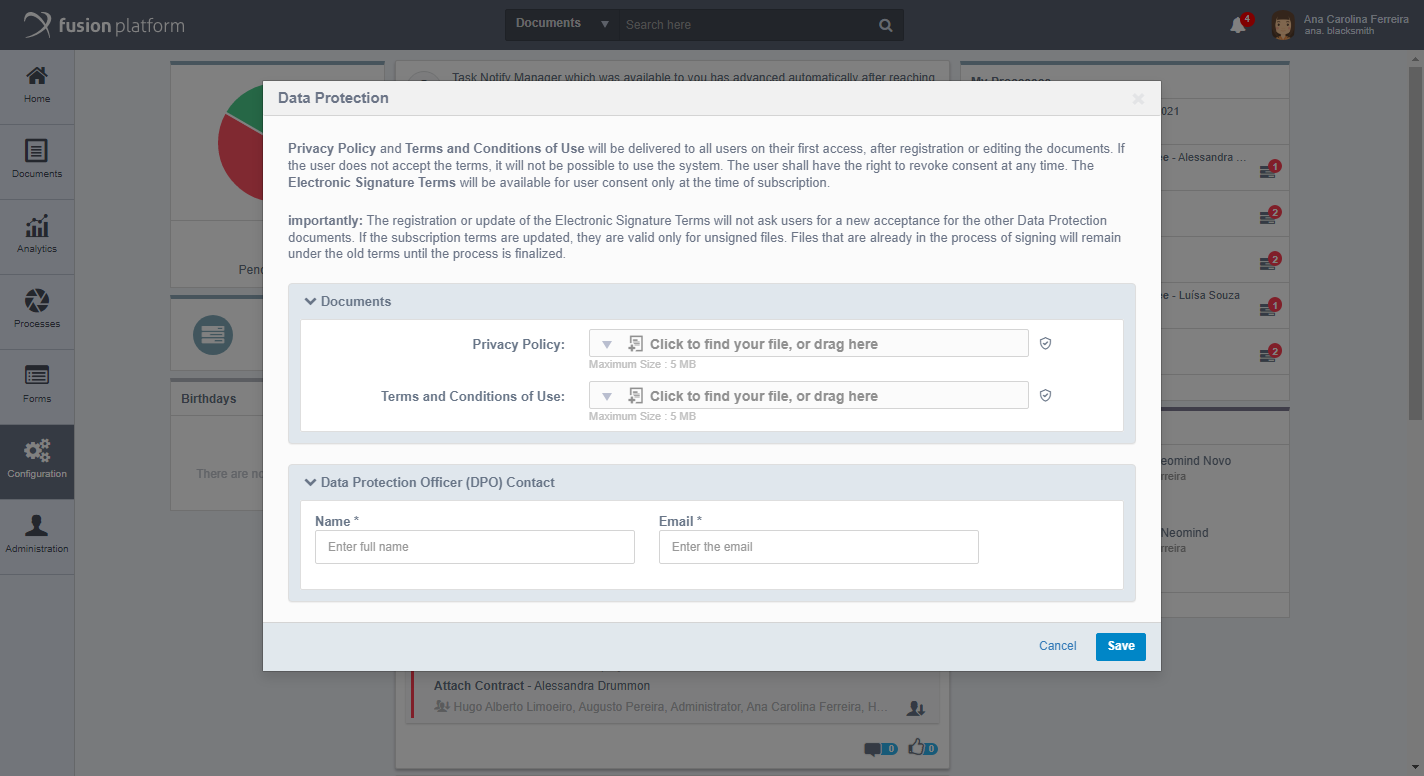
In the Documents block you can upload files only in PDF format with a maximum size of 5MB.
In the Contact block of the Data Protection Officer (DPO), you must enter the Full Name and E-mail of the person responsible for data protection, with whom users must contact to answer questions, for example.
After completing registration, click Save.
Note: Note that when setting up for the first time, you can only search for the file to upload, in the fields of the Documents block. After setting up a first time, when you return to this modal, you can Preview, Browse to replace the existing file with another one, Download and/or Remove the existing file. When you click View, the file opens and you can close it by clicking on the X in the upper right corner of the document preview.
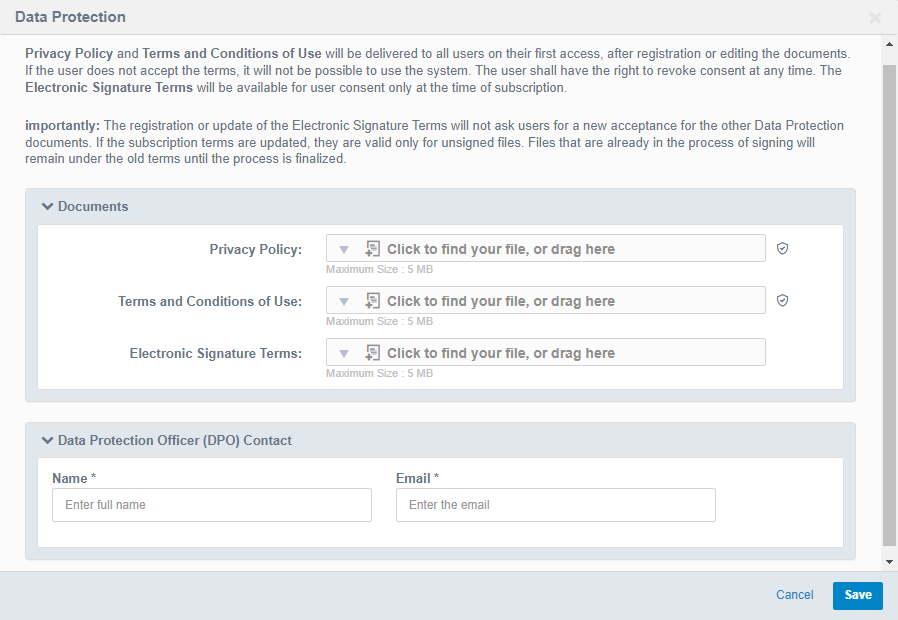
Note: After setting up a first time, when you access the modal again, you may see an informational warning that tells you when the last update was performed and by whom it was made.
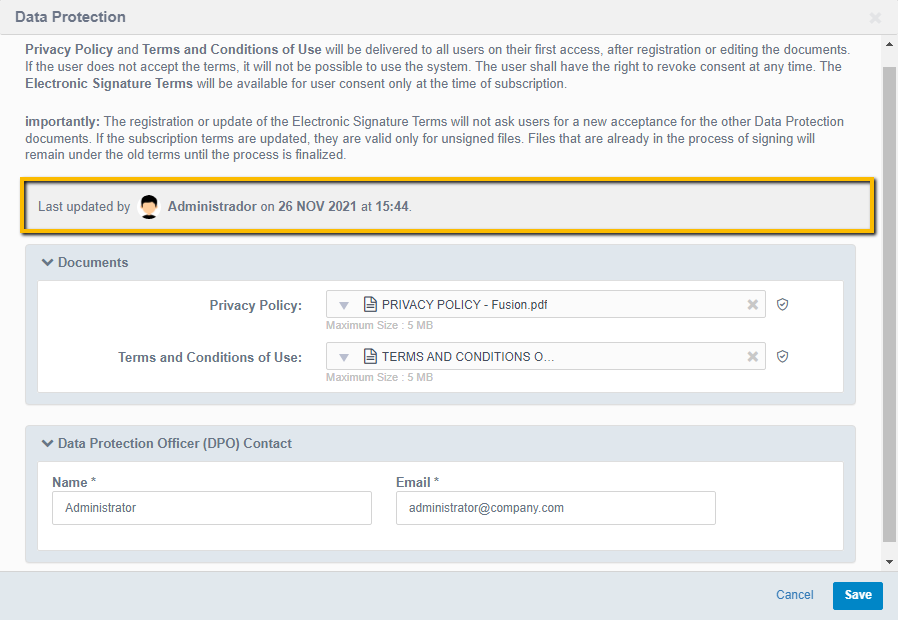
After saving, the uploaded files are delivered to all users and once logged in, the user is redirected to a screen with the Fusion document viewer displaying the documents registered above, so that user can consent to their content.
Both documents will always be displayed together and will be accepted together. The behavior may have the following variations:
Both documents have been registered: Both will appear for acceptance.
Only one registered: Only the registered one will be shown for acceptance.
One was registered after the other: The two will appear for acceptance.
Only one of the documents has been changed: Both will appear for acceptance.
One of the documents has been removed: The usernot will be notified.
One document has been removed and the other updated: The changed document will appear for acceptance.
Pleasenote: If several updates are made to the documents, before the user logs in again, only the most recent version will be displayed for acceptance.
Note: When making any kind of changes to the documents, an informational notice appears in the document viewer stating which document has changed and when it was changed. In this way, the user is aware of what changes have been made, and in this case, the acceptance must be made again, to ensure compliance with the new information.
Electronic Signature Terms
At the time of signing a file, electronic signature terms must be made available.
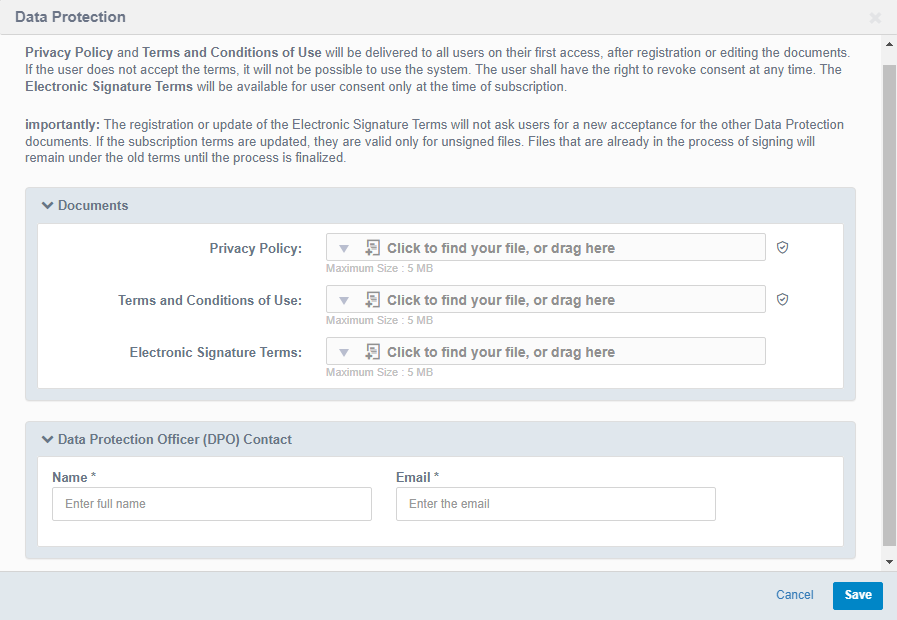
Note
It's important to emphasize that the file inserted in the Electronic Signature Terms field will not appear alongside the other terms entered on the Data Protection screen. In other words, this term does not appear immediately after logging into Fusion.
It will only become visible during the signing of a document, and it must be accepted before the signer can proceed with their signature.
Attention
This functionality is not mandatory, but if added acceptance of the terms will be mandatory for all signatories to a file.
In the document section, under Electronic signature Terms it is possible to attach a.pdf file of a maximum size of 5MB.
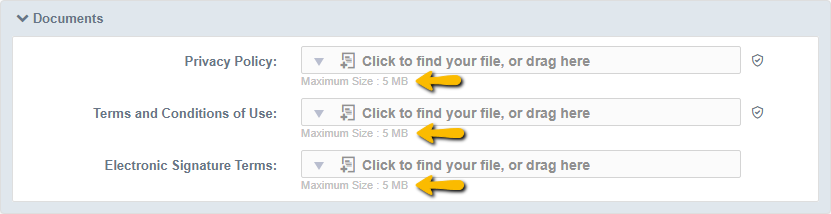
When you save the configuration made in the Documents section, file fields that have been filled in or that had their files replaced, will appear with the icon indicating that the in this field an update occurred:
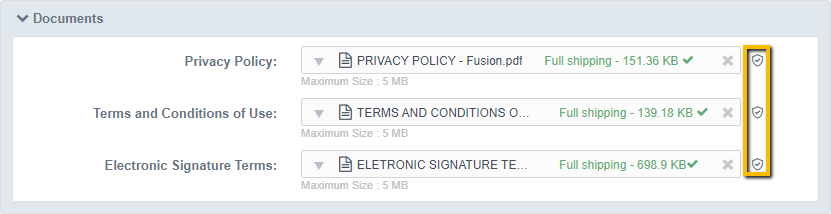
It is possible to view the user who performed the update and when this update occurred, simply hover the cursor over the indicated icon:
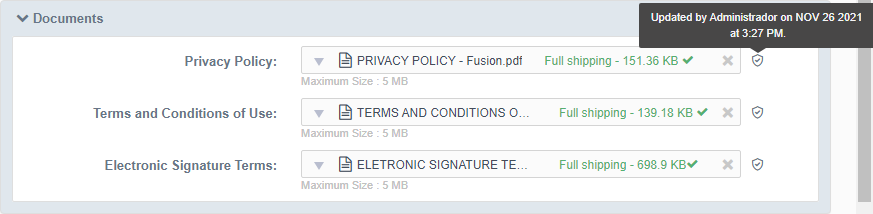
Pleasenote: The file field may be updated by different users and at different times, for this reason, the information mentioned in the previous image may be changed. The information presented will be from the last user who changed it.
Note: If there are updates while a subscription process is already in progress, signatories with a pending signature must sign under the terms that were already in effect at the time the process began, until it is finalized.
Whenever electronic signature terms are set up, they will be available for acceptance at the time of signing the file. Clicking on the Electronic Signature Terms hyperlink opens a new browser tab with the PDF document display.