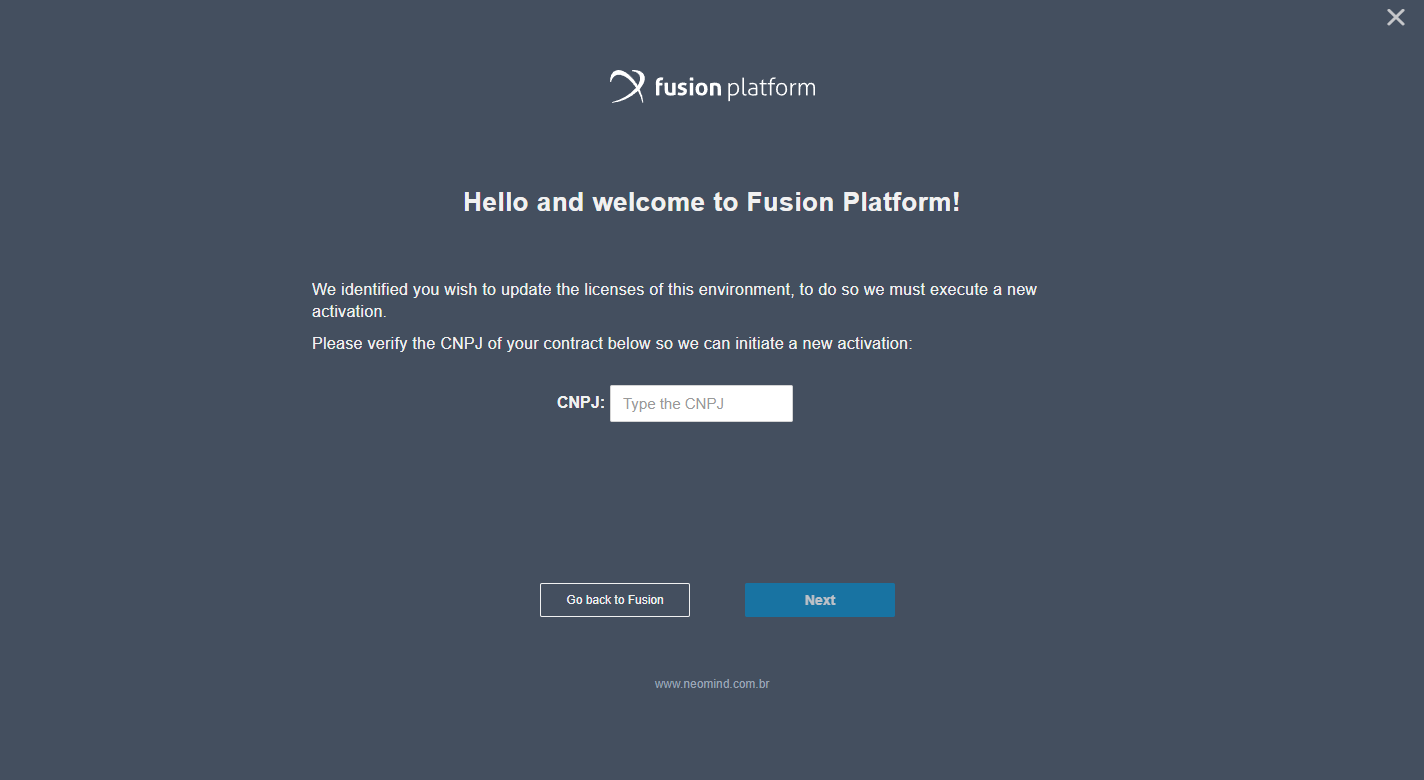License Control
In order for the Administrator User to know which administrator users and module participants are using the platform at that time, there is license control, to find it go to Administration > License Control. Then the following screen will be available:
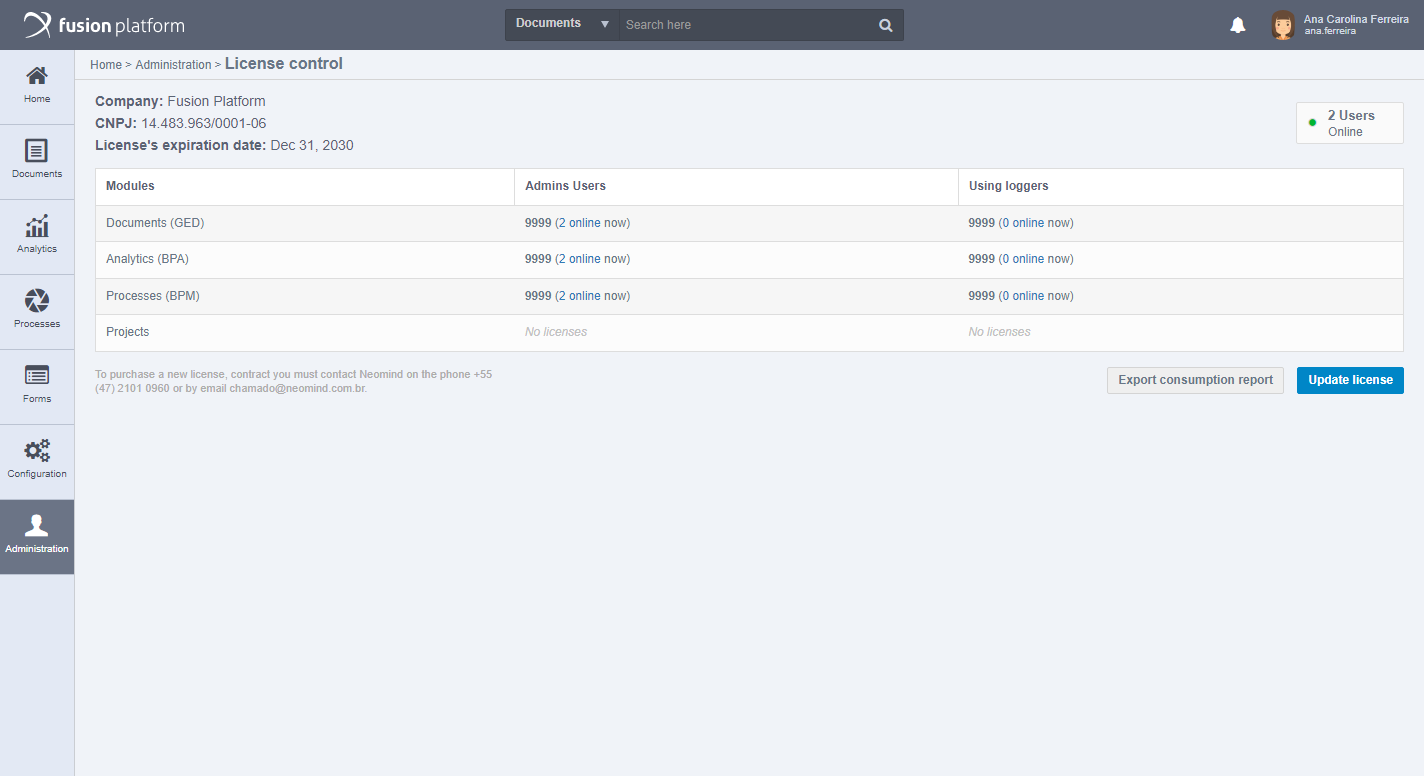
Here you can see the expiration date of your product use:
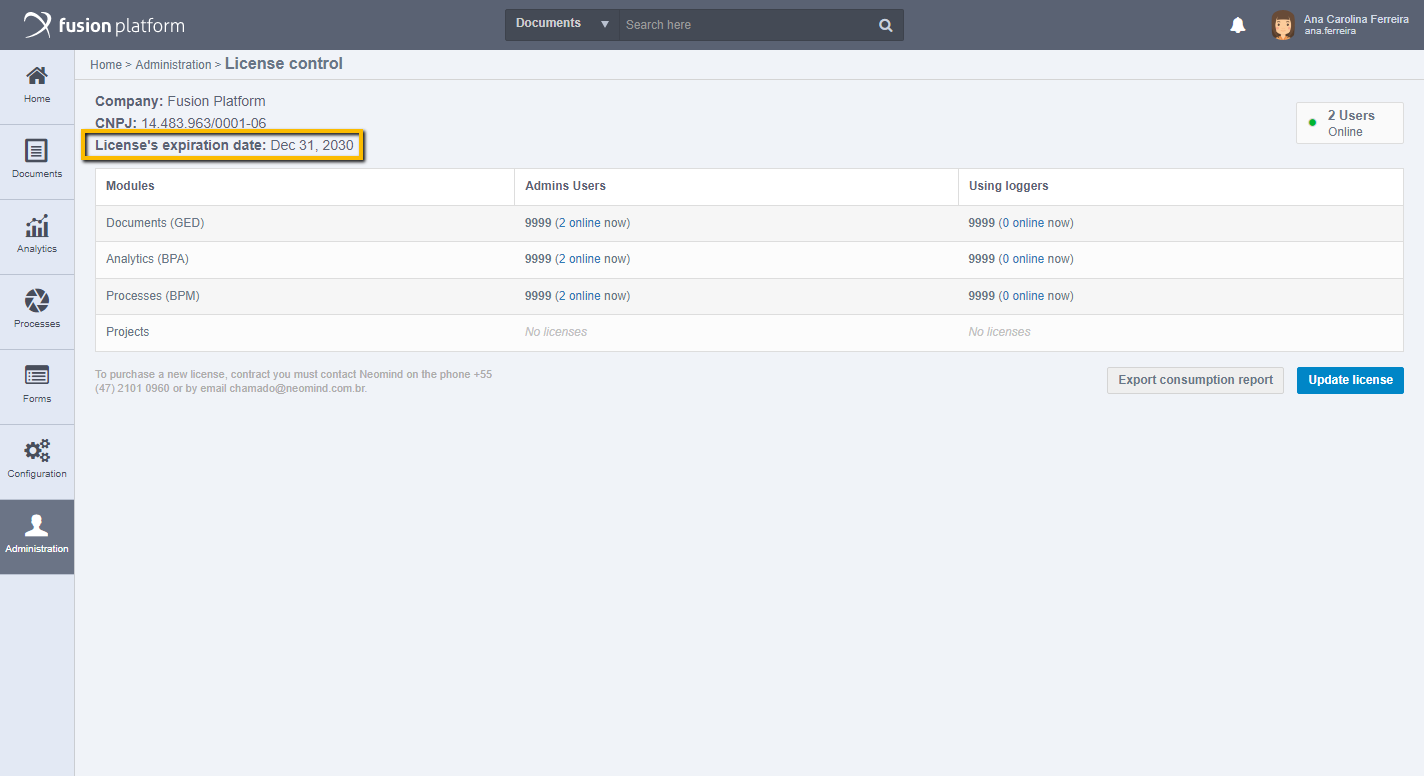
In addition to viewing the number of online users:
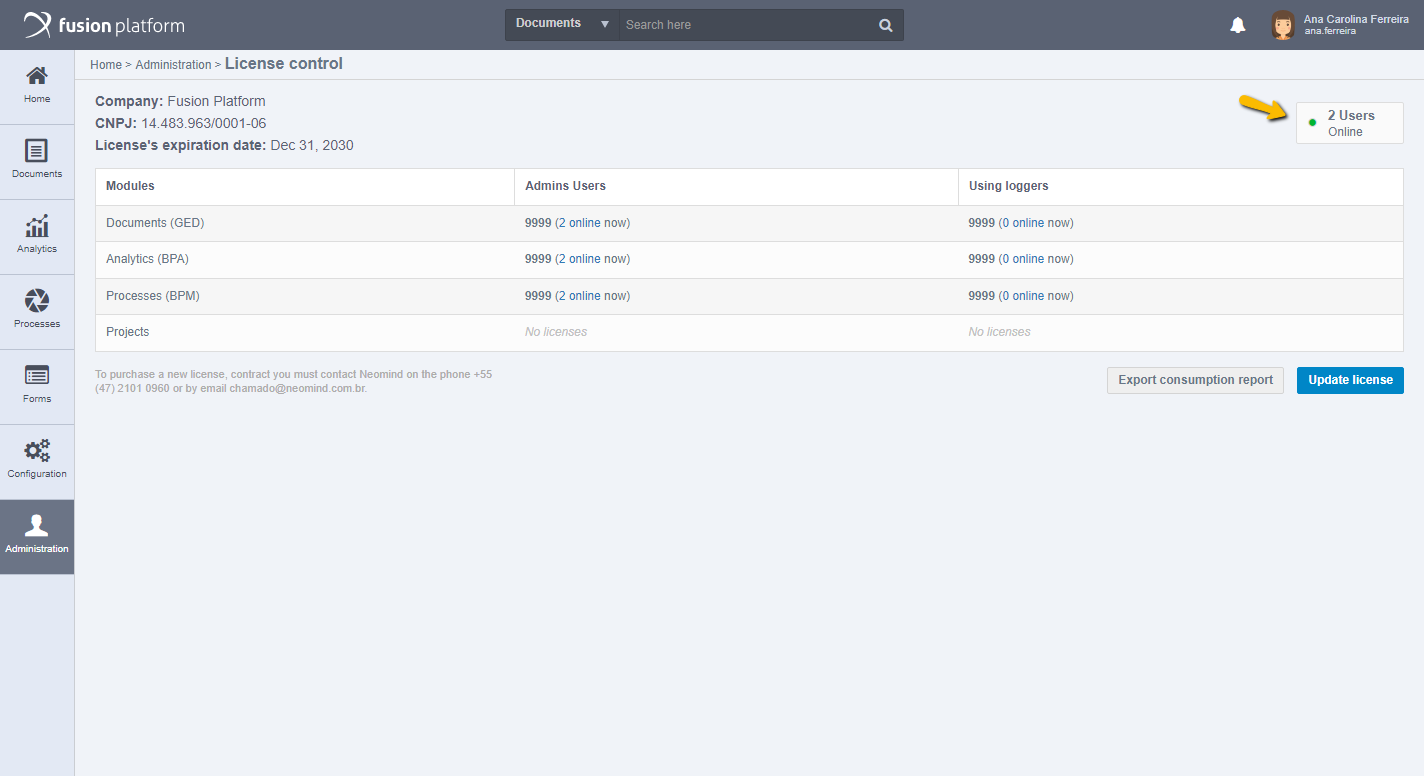
Licenses can be divided into Administrators and Participating Users:
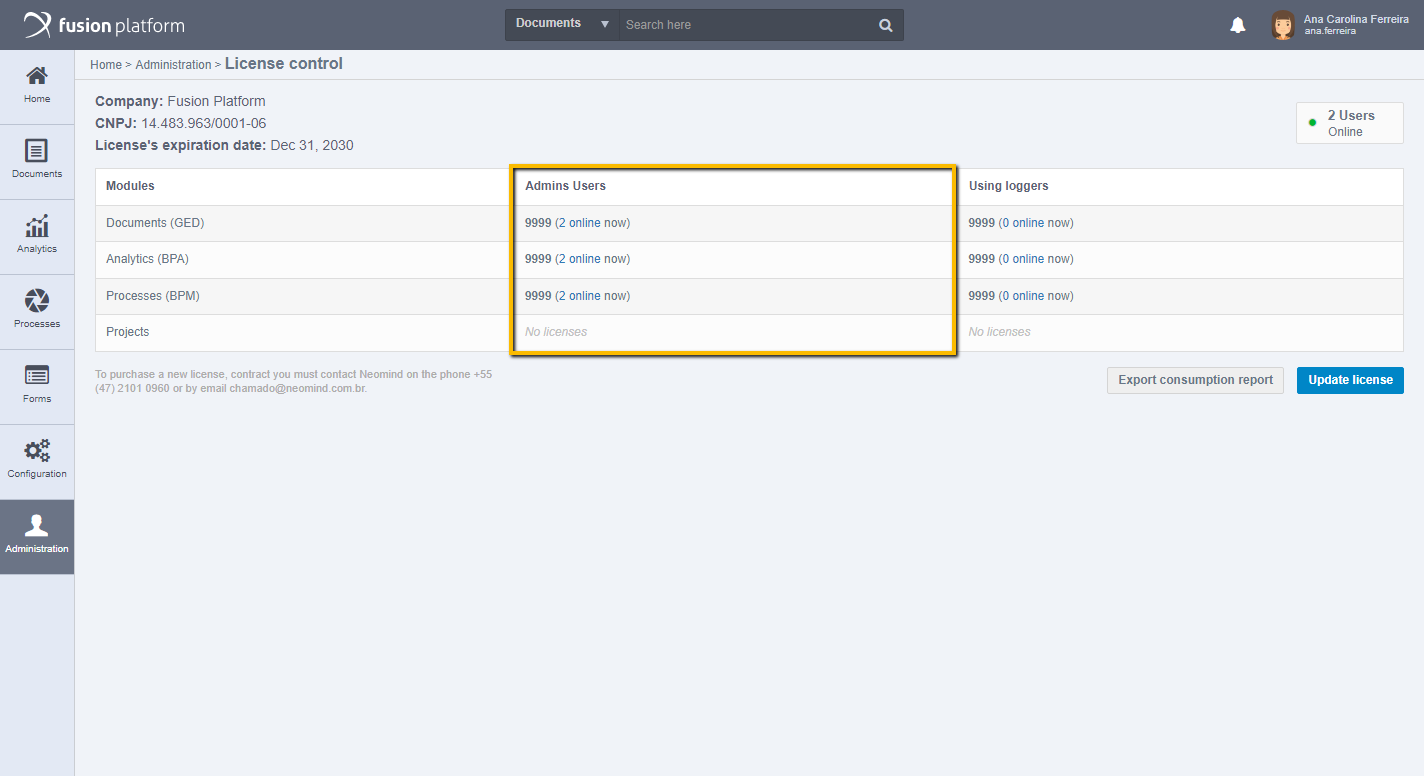
These are also divided into modules:
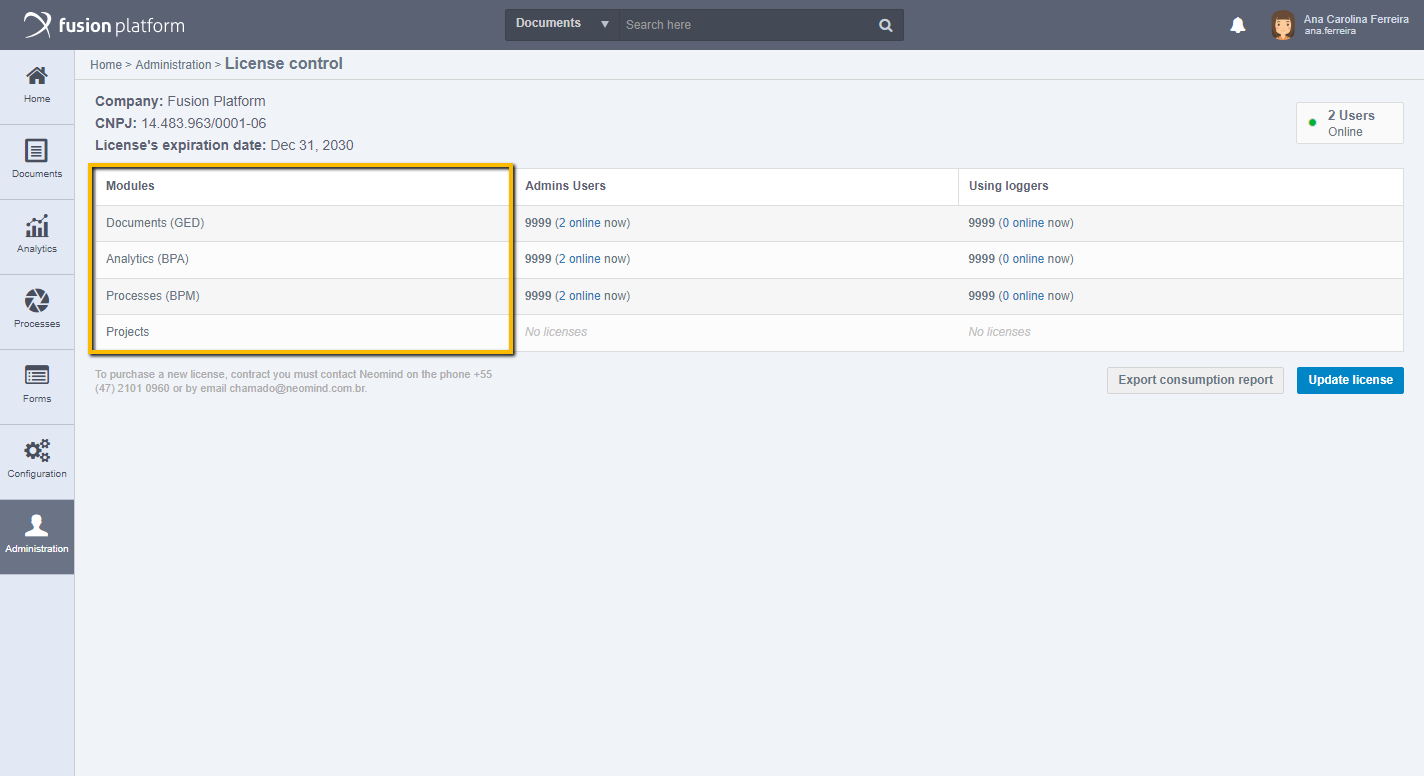
To find out which are the online users at that moment, simply click on the online quantity:
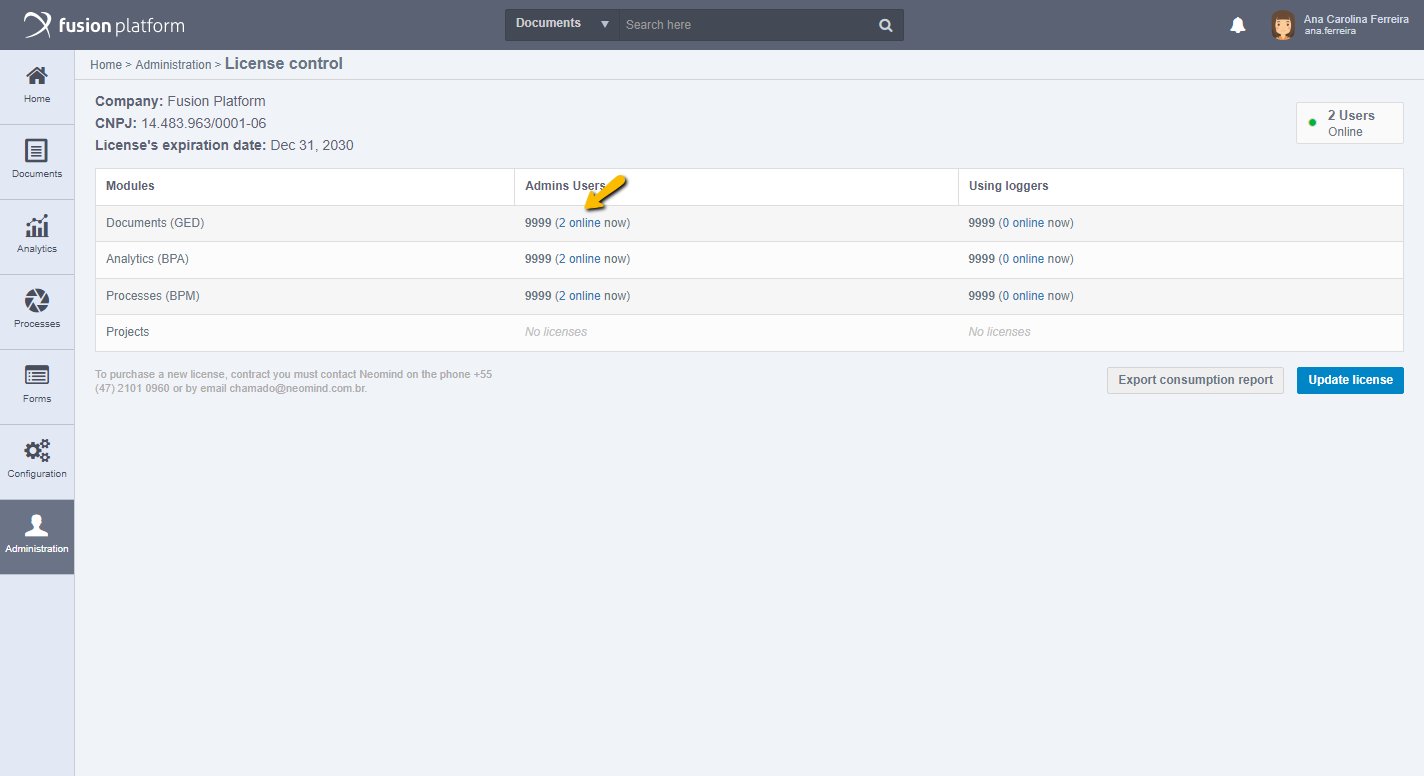
It will then present the list of online users who are currently using the license:
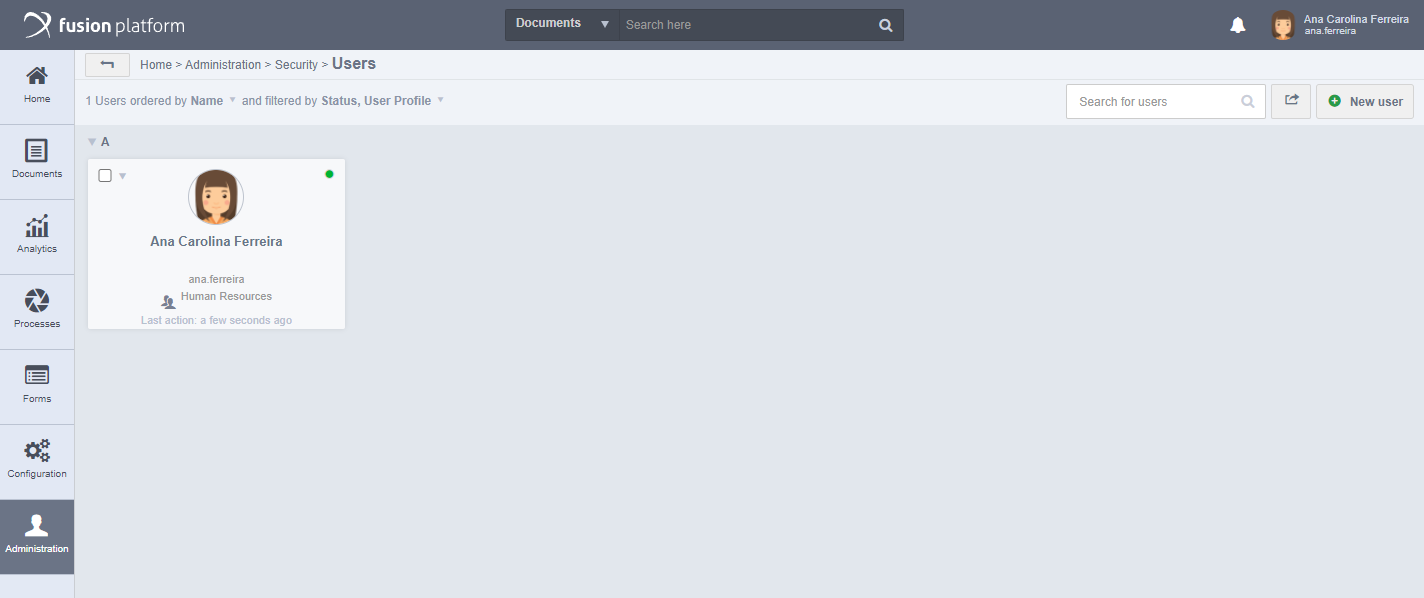
Attention: When attempting to access the platform and being warned that there is no license available for your type of user, indicates that you have a permission (administrator or participant) that you have reached the limit. For example, if your platform allows 10 administrators of the online Documents module simultaneously, and you are 11th, trying to log in will not be possible because the limit is 10 users.
Export Consumption Report
You can export a report regarding the consumption of the licenses available in the environment, as shown below:
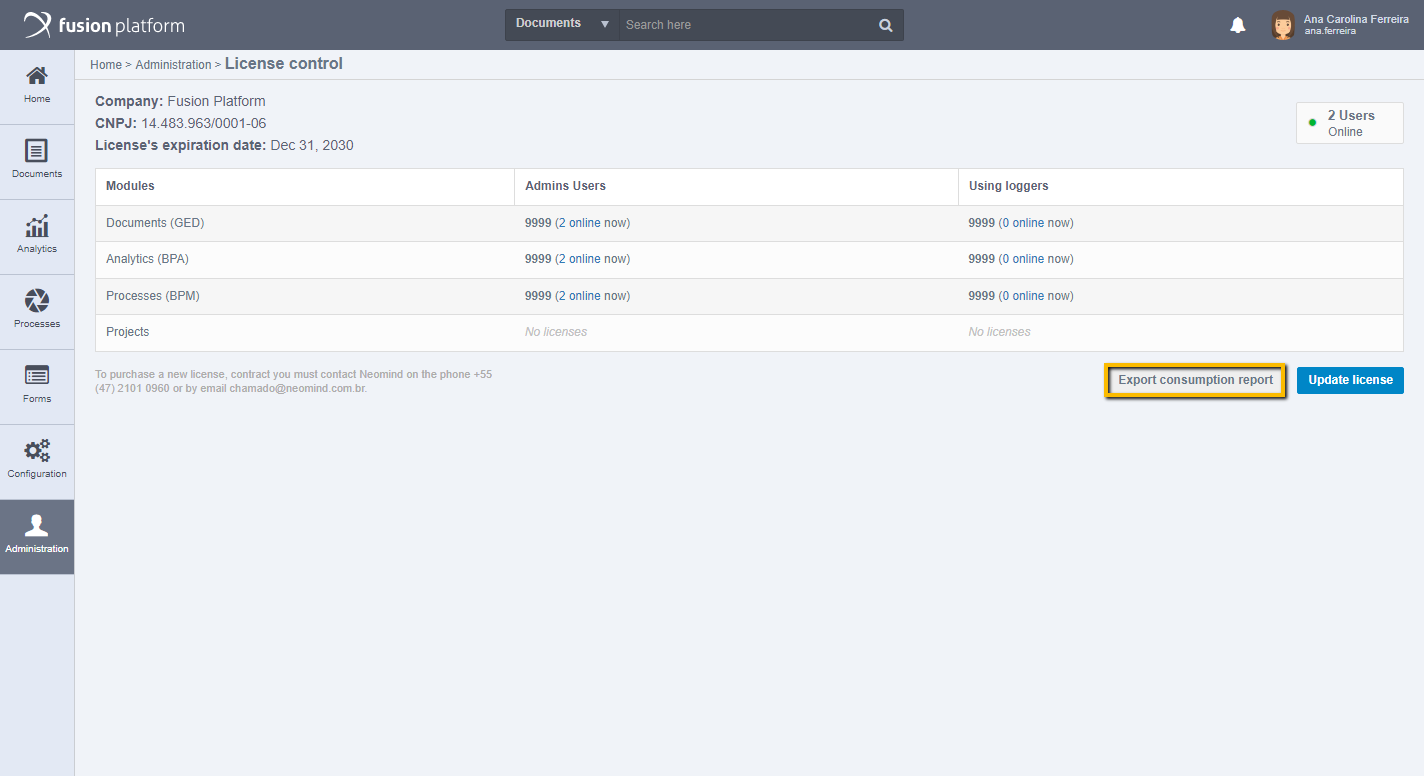
Clicking on this option will bring up a small screen where you can set up a Sampling Period using calendar dates:
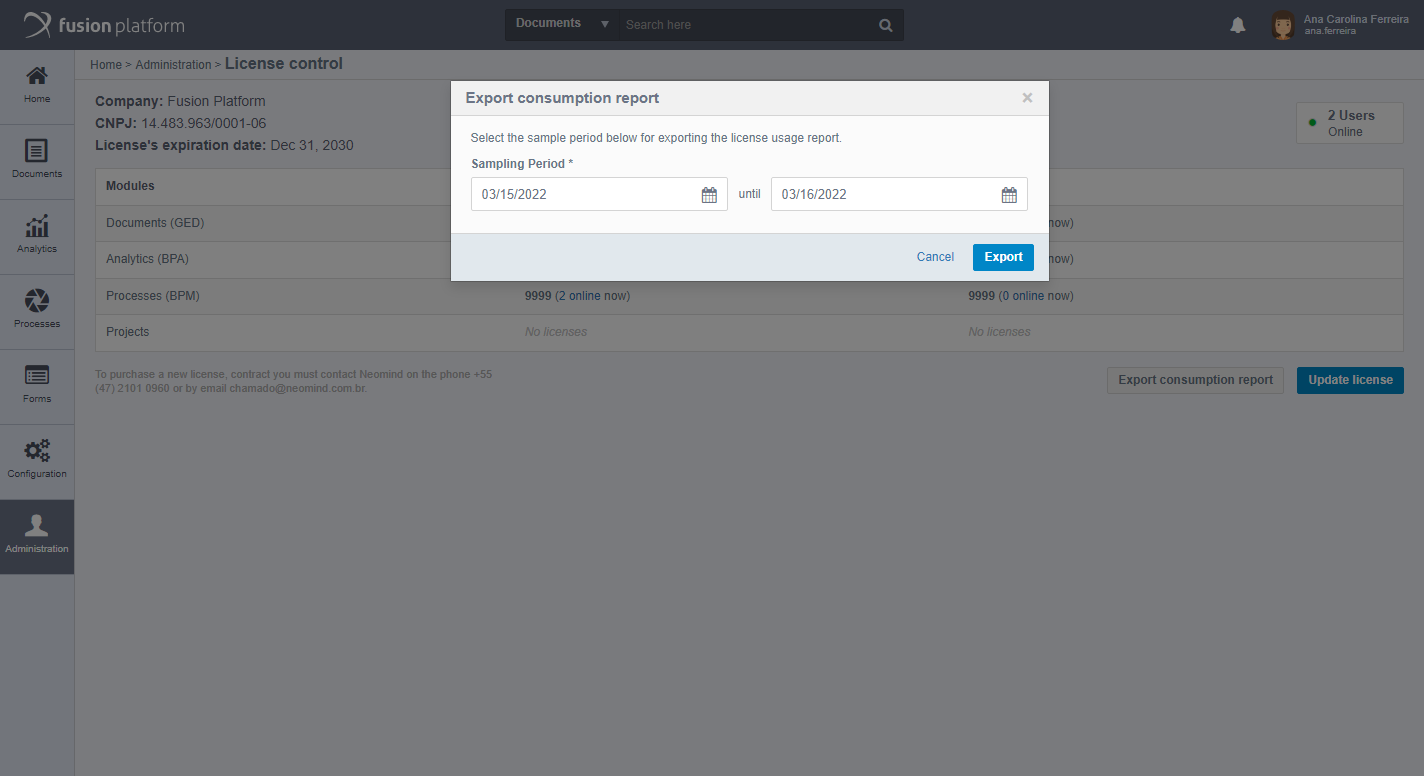
After choosing the period, just click on export and a .xls file will be downloaded with the report of licenses consumed in the configured period. When you open the exported file, you can see eight columns, as follows: Date, Time, Analytics Administrator, Analytics Participant, Documents Administrator, Documents Participant, Processes Administrator and Process Participant.
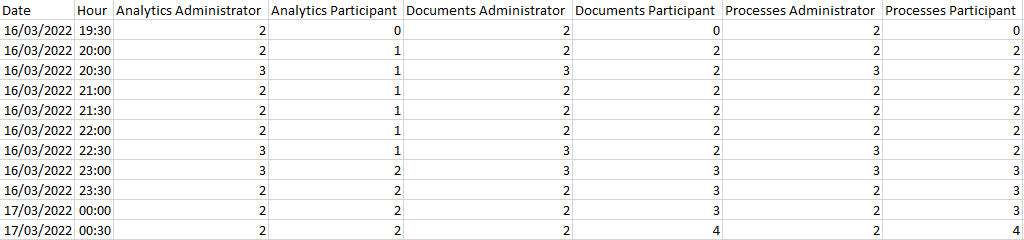
Important
In the column that carries the time information you can see that the values are displayed at 30-minute intervals. Thus, the best way to bring this data within this interval should be technically evaluated.
This can be done through the Fusion access log, pulling the information from the user log at the moment the export of a specific period is requested.
Another alternative, would also be to log the information every 30 minutes at all times, to generate a consumption history, exporting the data when necessary.
Note
The total number of rows possible in an Excel worksheet is more than 1,000,000, so it is not necessary to limit the number of days in selecting a period for exporting the data.
It is important to note that in the case of selecting a period in which these records were not yet generated, the worksheet should be blank in these gaps. After performing the exportation, a message will appear on the screen informing that the exportation was successful:
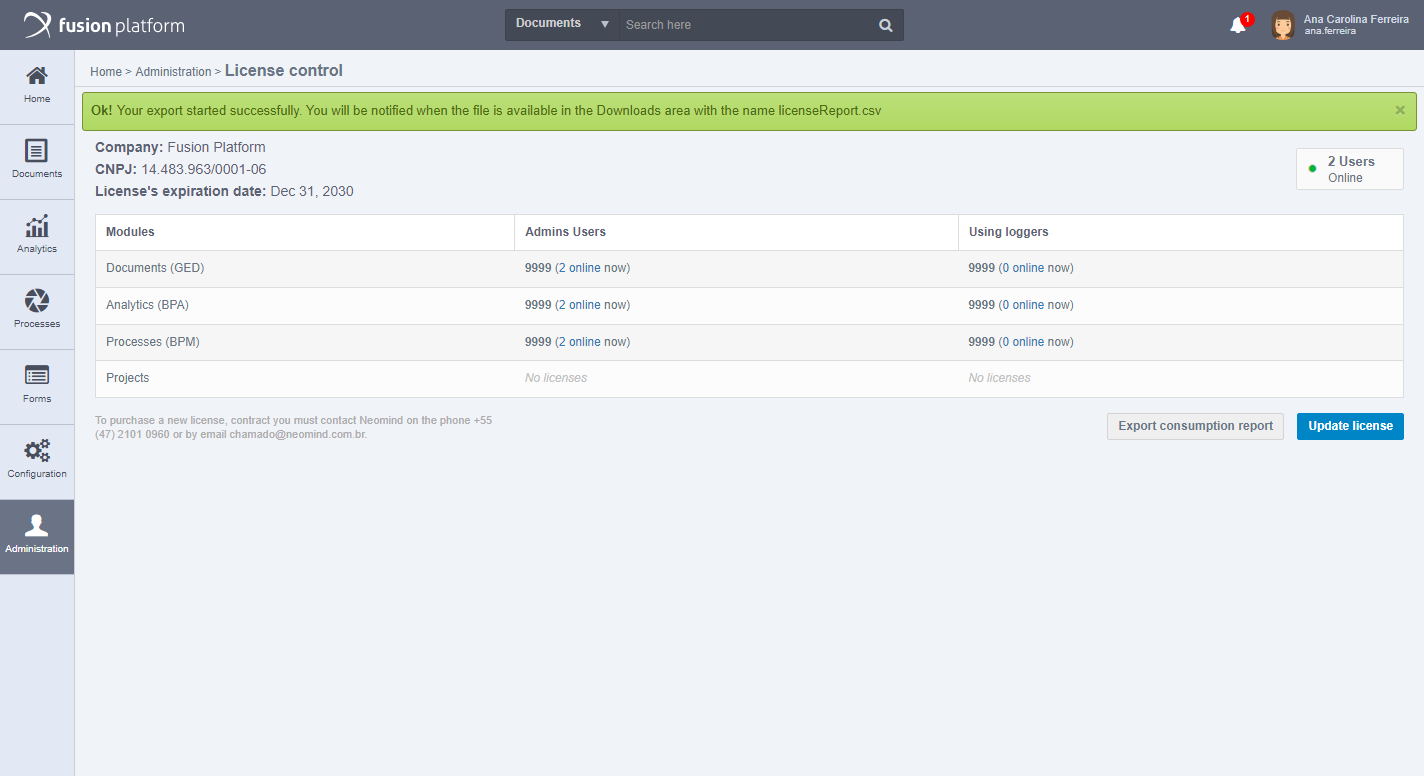
The exported file will be available in the Fusion Downloads area:
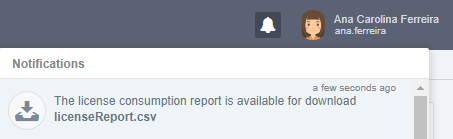
Upgrading License
To purchase a new license agreement contact Neomind at +55 (47) 2101-0960 or by email: contato@neomind.com.br. To do this, also access to update license:
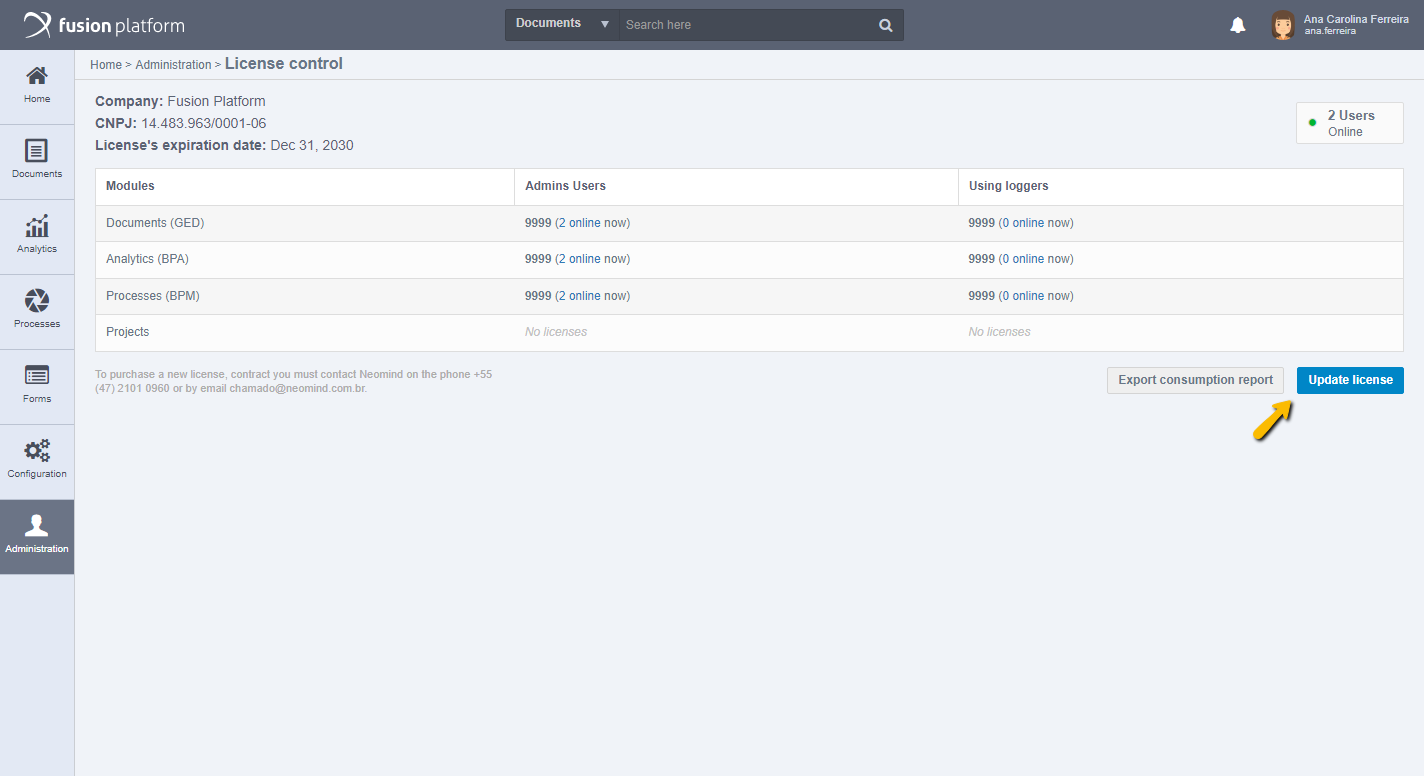
Then we will start the procedure: